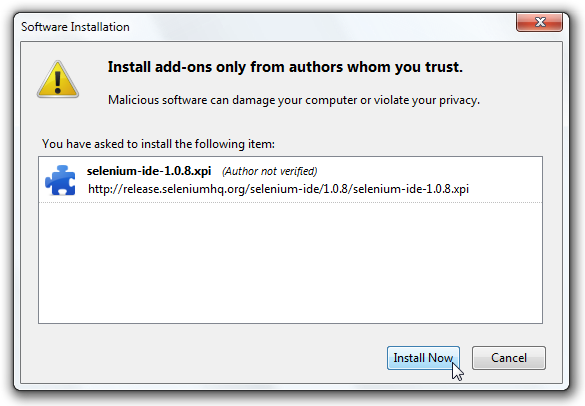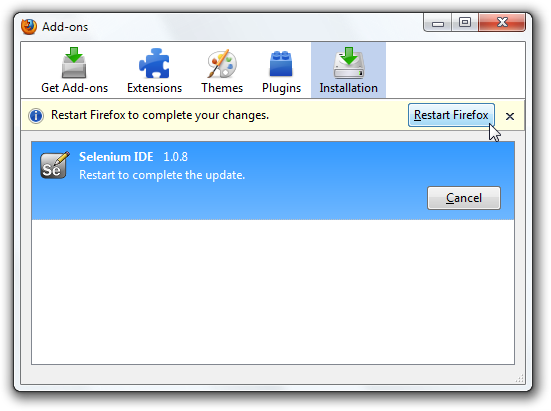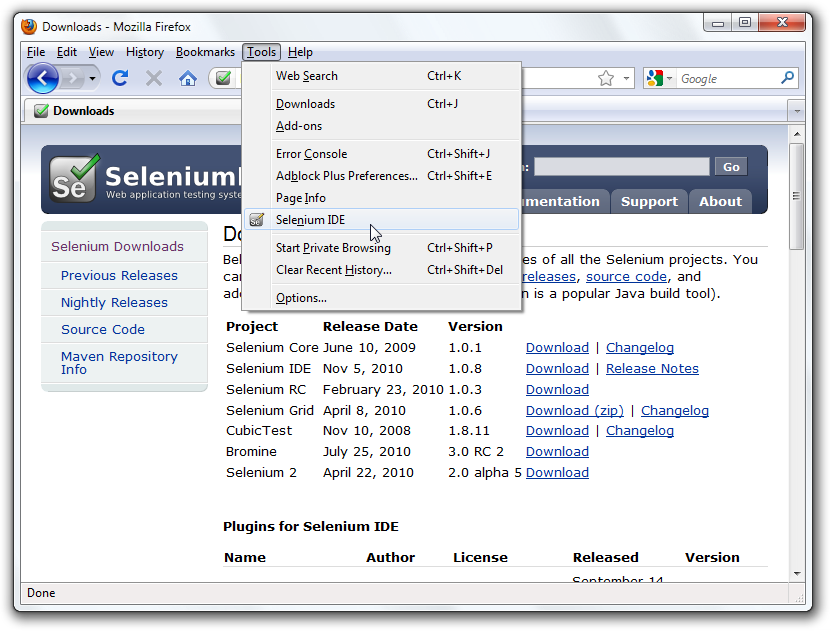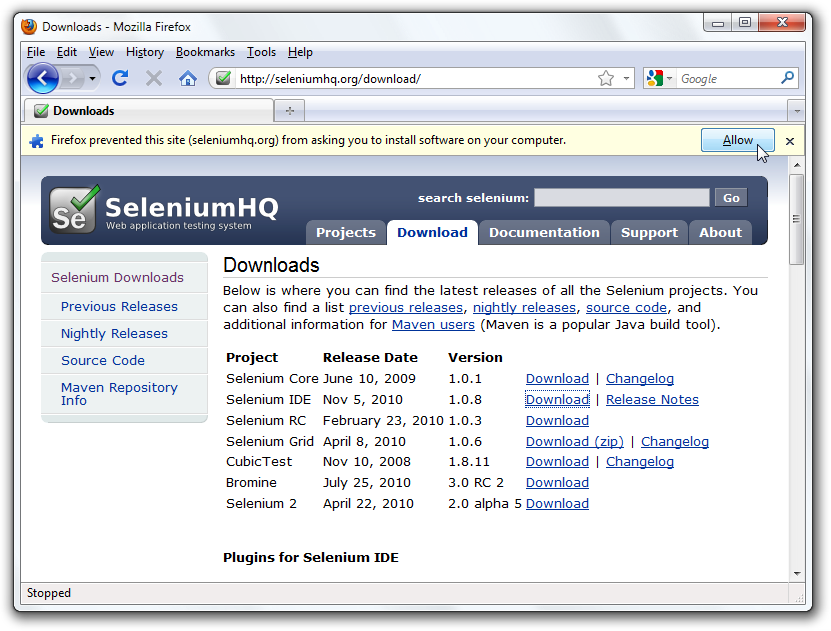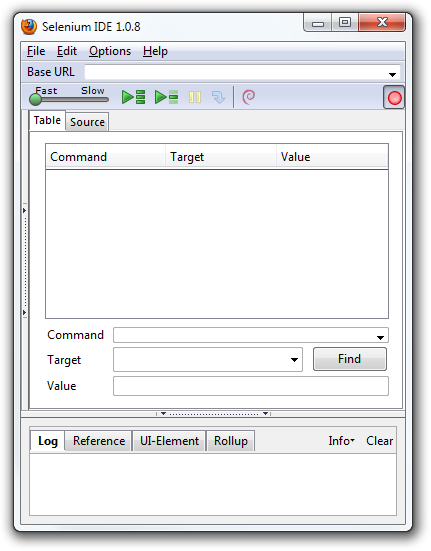White box
testing – This testing is based on knowledge of the internal logic
of an application’s code. Also known as Glass box Testing. Internal
software and code working should be known for this type of testing.
Tests are based on coverage of code statements, branches, paths,
conditions.
Unit testing –
Testing of individual software components or modules. Typically done
by the programmer and not by testers, as it requires detailed
knowledge of the internal program design and code. may require
developing test driver modules or test harnesses.
Incremental
integration testing – Bottom up approach for testing i.e continuous
testing of an application as new functionality is added; Application
functionality and modules should be independent enough to test
separately. done by programmers or by testers.
Integration
testing – Testing of integrated modules to verify combined
functionality after integration. Modules are typically code modules,
individual applications, client and server applications on a network,
etc. This type of testing is especially relevant to client/server and
distributed systems.
Functional
testing – This type of testing ignores the internal parts and focus
on the output is as per requirement or not. Black-box type testing
geared to functional requirements of an application.
System testing –
Entire system is tested as per the requirements. Black-box type
testing that is based on overall requirements specifications, covers
all combined parts of a system.
End-to-end
testing – Similar to system testing, involves testing of a complete
application environment in a situation that mimics real-world use,
such as interacting with a database, using network communications, or
interacting with other hardware, applications, or systems if
appropriate.
Sanity testing -
Testing to determine if a new software version is performing well
enough to accept it for a major testing effort. If application is
crashing for initial use then system is not stable enough for further
testing and build or application is assigned to fix.
Regression
testing – Testing the application as a whole for the modification
in any module or functionality. Difficult to cover all the system in
regression testing so typically automation tools are used for these
testing types.
Acceptance
testing -Normally this type of testing is done to verify if system
meets the customer specified requirements. User or customer do this
testing to determine whether to accept application.
Load testing –
Its a performance testing to check system behavior under load.
Testing an application under heavy loads, such as testing of a web
site under a range of loads to determine at what point the system’s
response time degrades or fails.
Stress testing –
System is stressed beyond its specifications to check how and when it
fails. Performed under heavy load like putting large number beyond
storage capacity, complex database queries, continuous input to
system or database load.
Performance
testing – Term often used interchangeably with ‘stress’ and
‘load’ testing. To check whether system meets performance
requirements. Used different performance and load tools to do this.
Usability
testing – User-friendliness check. Application flow is tested, Can
new user understand the application easily, Proper help documented
whenever user stuck at any point. Basically system navigation is
checked in this testing.
Install/uninstall
testing - Tested for full, partial, or upgrade install/uninstall
processes on different operating systems under different hardware,
software environment.
Recovery testing
– Testing how well a system recovers from crashes, hardware
failures, or other catastrophic problems.
Security testing
– Can system be penetrated by any hacking way. Testing how well the
system protects against unauthorized internal or external access.
Checked if system, database is safe from external attacks.
Compatibility
testing – Testing how well software performs in a particular
hardware/software/operating system/network environment and different
combination s of above.
Comparison
testing – Comparison of product strengths and weaknesses with
previous versions or other similar products.
Alpha testing –
In house virtual user environment can be created for this type of
testing. Testing is done at the end of development. Still minor
design changes may be made as a result of such testing.
Beta testing –
Testing typically done by end-users or others. Final testing before
releasing application for commercial purpose.